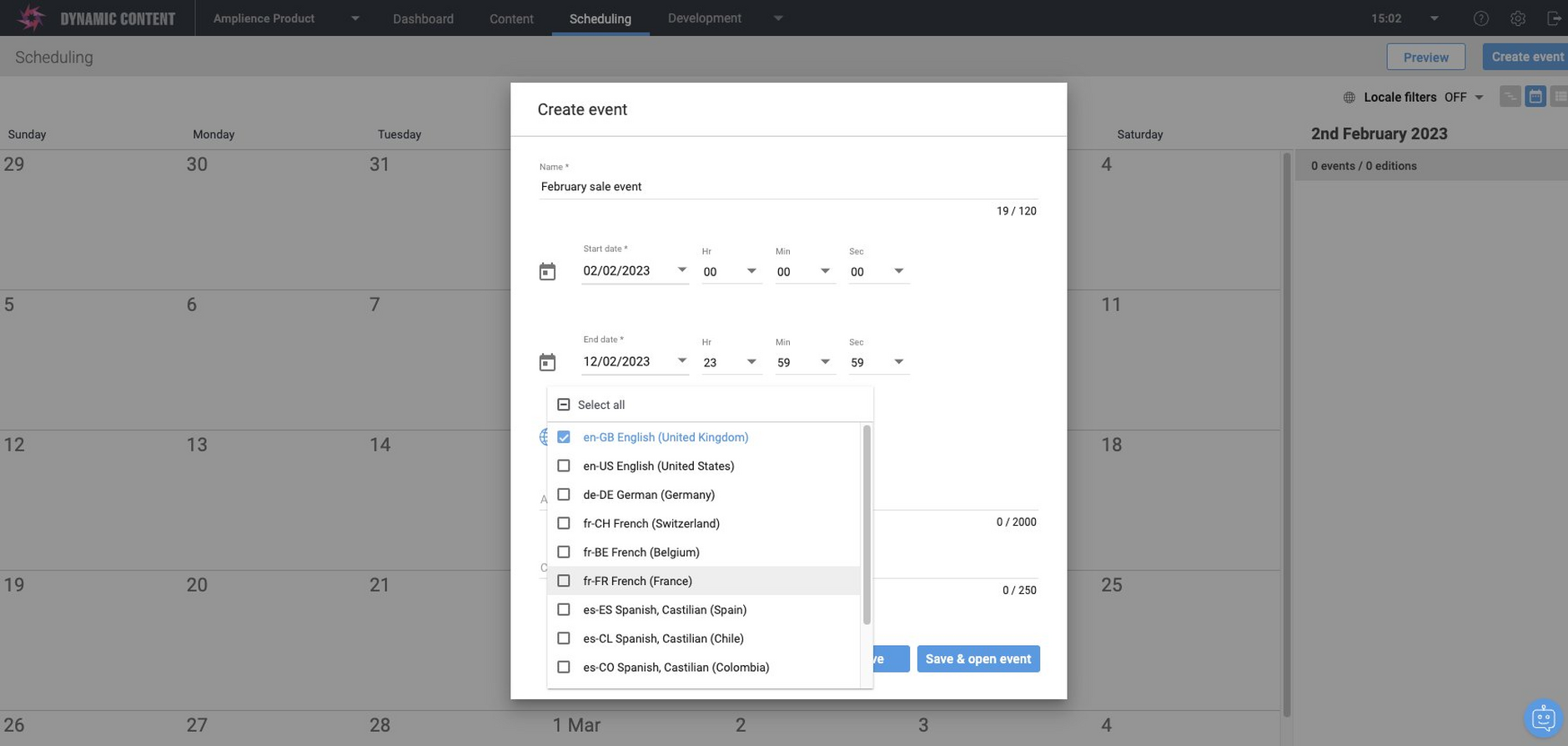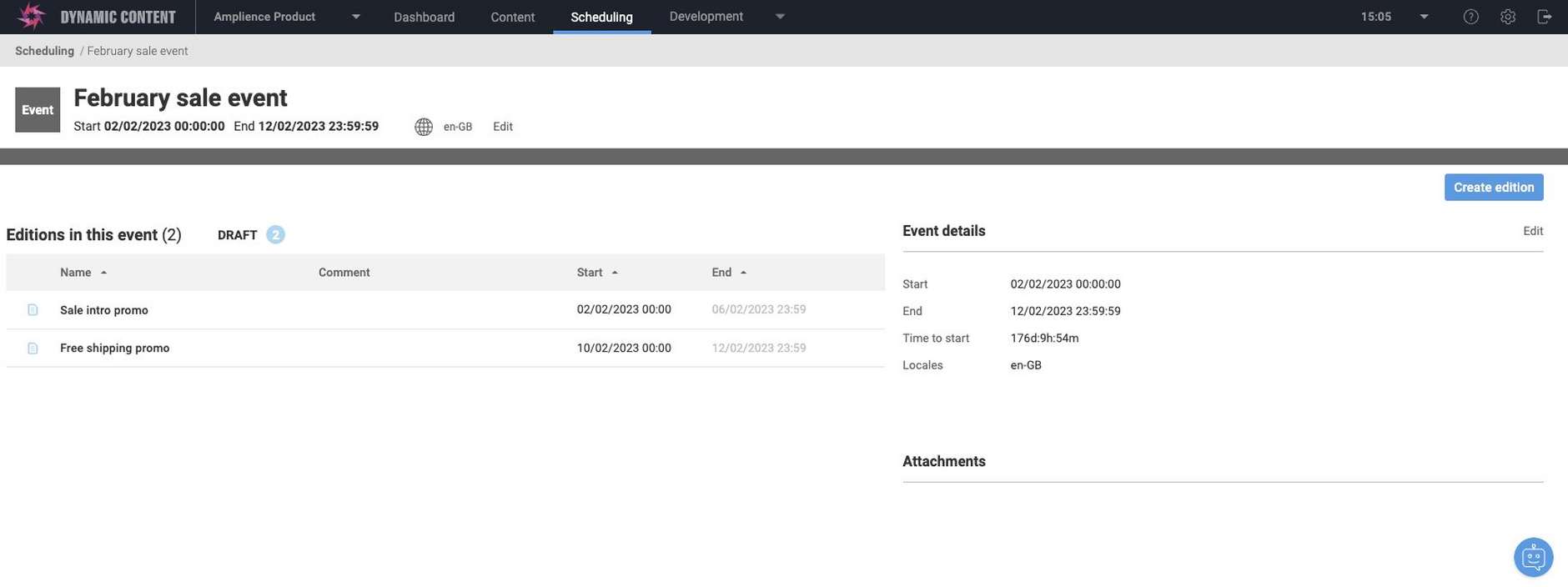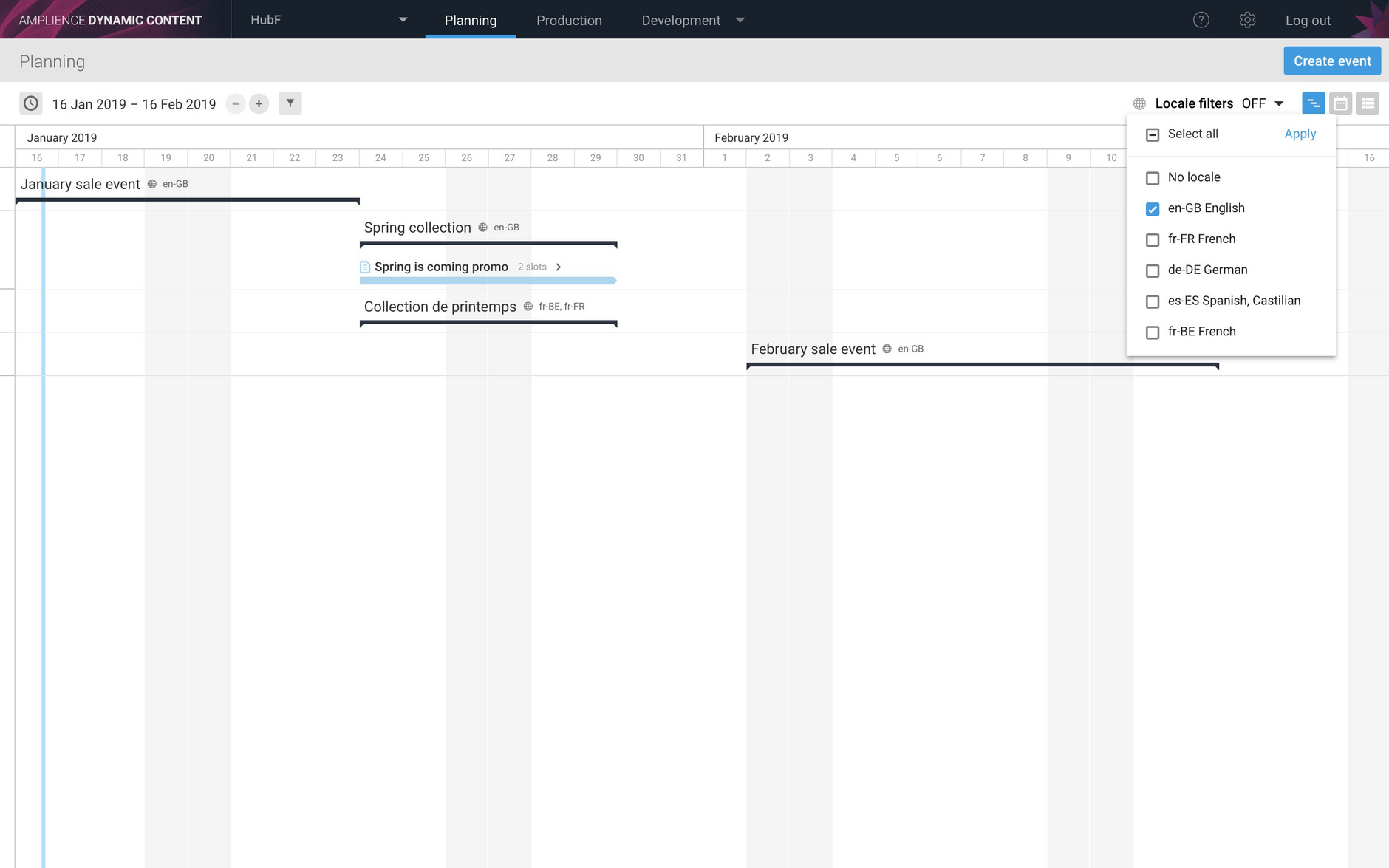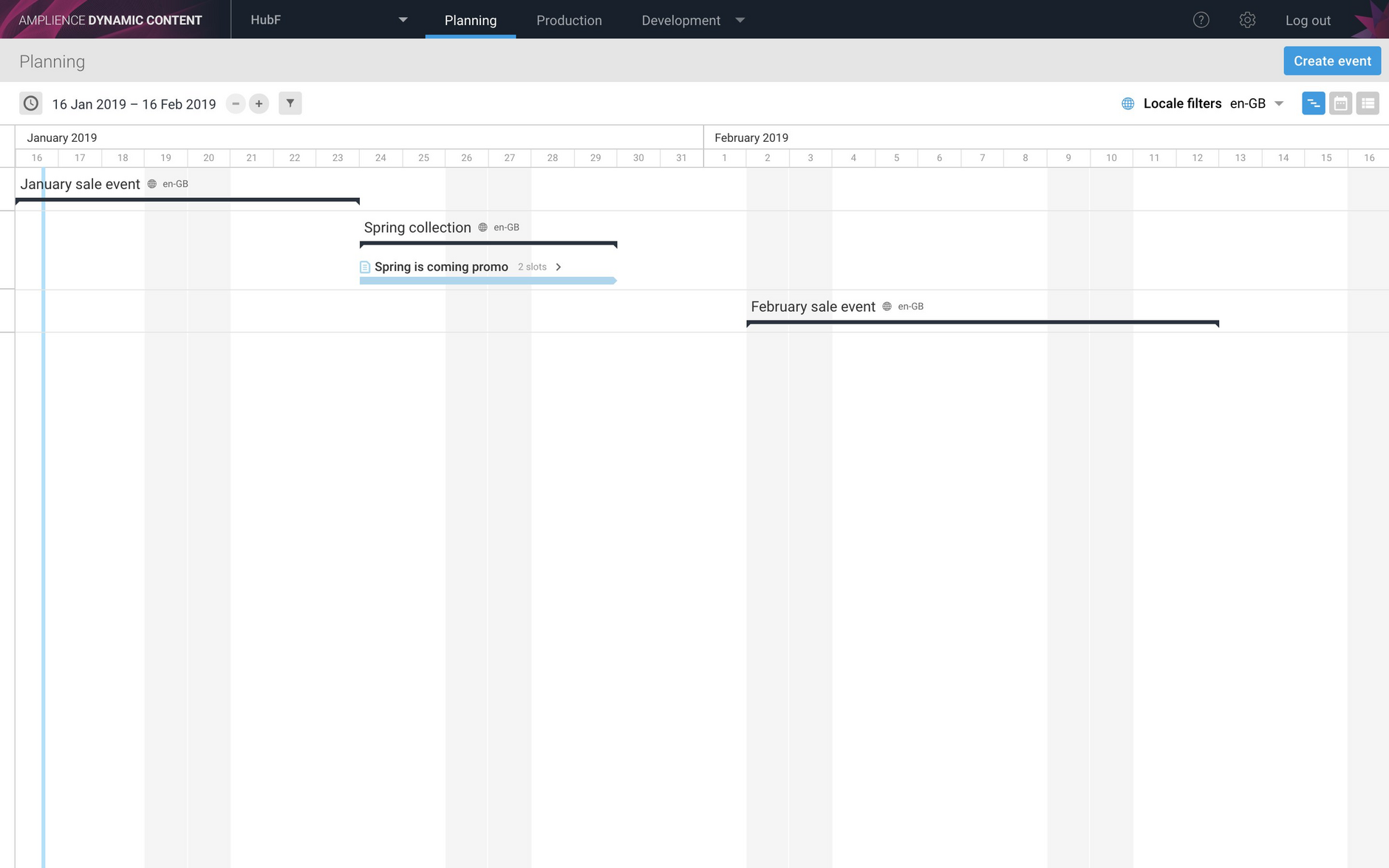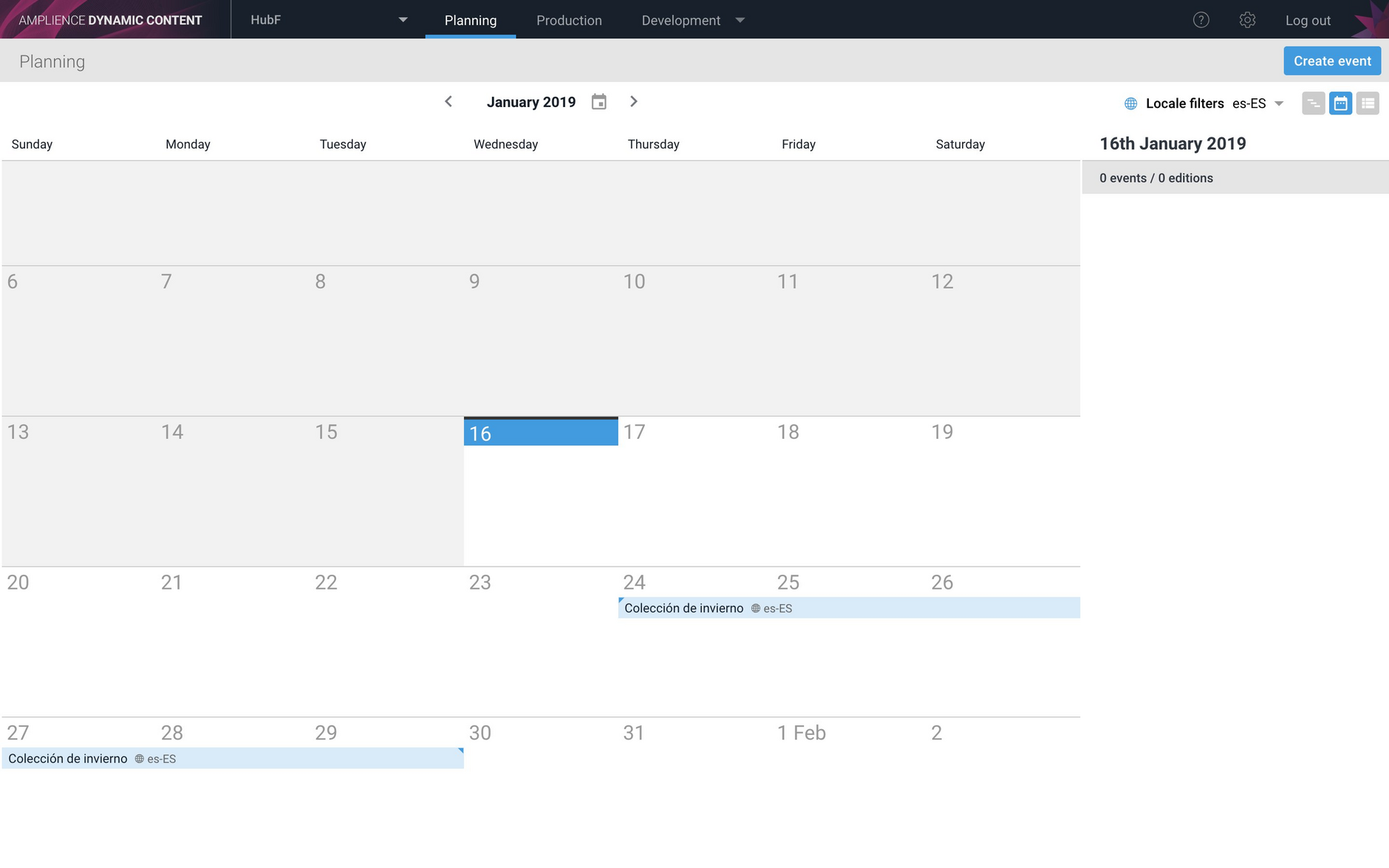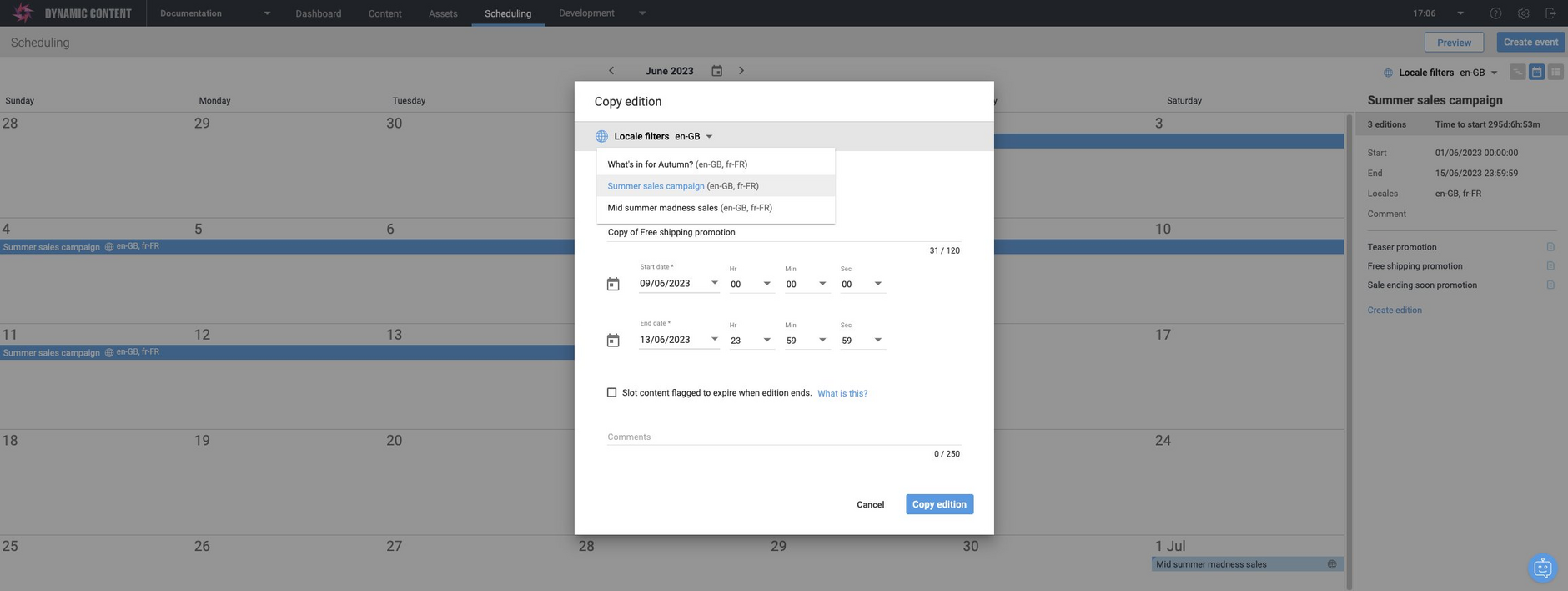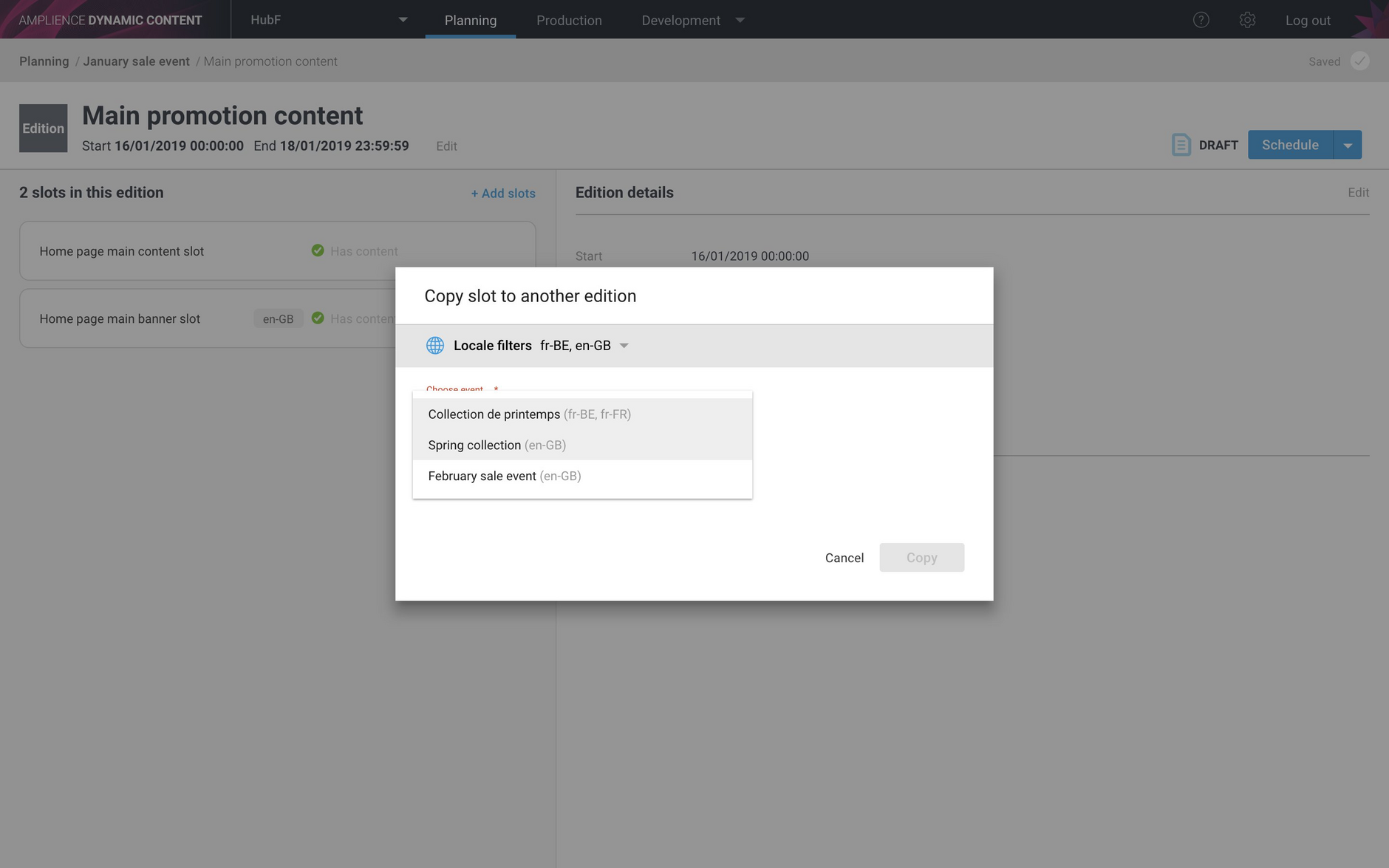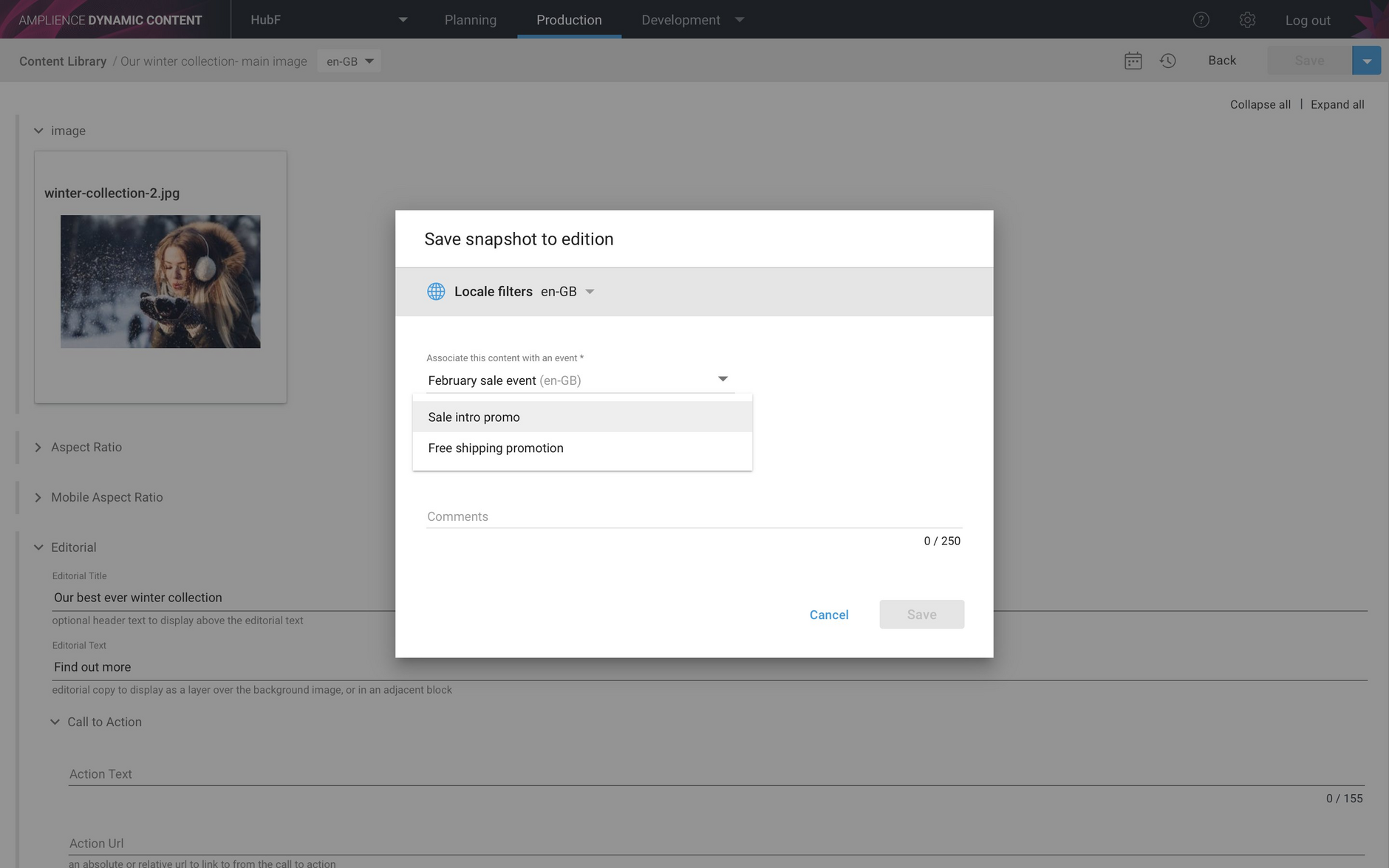Setting event locales and filtering the timeline, calendar and list view
Release date: 6th February 2019
In this release we've introduced a feature to make it easier for planners to work with localized content. You can now assign one or more locales to events and filter the timeline, calendar and list view by locale, allowing you to focus on the events containing editions with content for the particular locales you're working with.
Setting event localesLink copied!
If you have teams working on content in different languages, then one way to organise and schedule your content is to create events containing editions with content for particular locales.
Locales can be assigned to an event when it's created and from the event editing window. The locale filter can also be used to filter the events that you choose from when you copy editions and slots. In order to make use of this feature, you must have one or more locales added to your hub.
In the example below we are creating a new event and choosing en-GB from the list of available locales that have been added to the hub. Multiple locales can be assigned to the same event, or you can choose to assign no locale.
When the event is created, the assigned locales will be shown in the event window.
You can edit the event to add, edit and remove the locales assigned to it.
Filtering events by localeLink copied!
The planning timeline, calendar and list views can be filtered by locale, showing only those events that match the filter. This is useful if you want to focus on those events containing content for particular locales.
Choose "Locale filter" at the top of the window and select the locales for the events that you want to display. Note that the locale filter will only be shown if you have locales assigned to your hub.
In the example below the Locale Filter is off and the timeline shows events with a combination of en-GB, fr-FR and fr-BE locales. To focus on just the events assigned the en-GB locale, we can choose "en-GB English" from the Locale filters menu.
When the filter is applied, the view is refreshed with only those events assigned with a en-GB locale shown. You can also filter by multiple locales and include those events with no assigned locale.
You can also filter the calendar and list view using the locale filter.
Copying editions and slotsLink copied!
You can also filter by locale when copying editions and slots. In the example shown below, only those events assigned the en-GB locale will be shown in the events list. This allows us to choose to copy editions only to those events that are assigned the chosen locale. If you turn the filter off, all available events will be shown.
You can also filter events by locale when you copy slots between editions. Only those editions within events that match the chosen locales will be displayed.
Save snapshot to edition- filtering events by localeLink copied!
Events can also be filtered by locale when saving a snapshot of a content item to an edition. This allows content producers to focus on the locales they are working with.
In the image below, a locale filter of en-GB is set, so only the events that have this locale will be displayed from which to choose an edition to save to.
When you set a locale filter in the planning view, or in the save to edition window, this setting will persist across both planning and production, making it easier to focus on content and events for the locale you're working with.