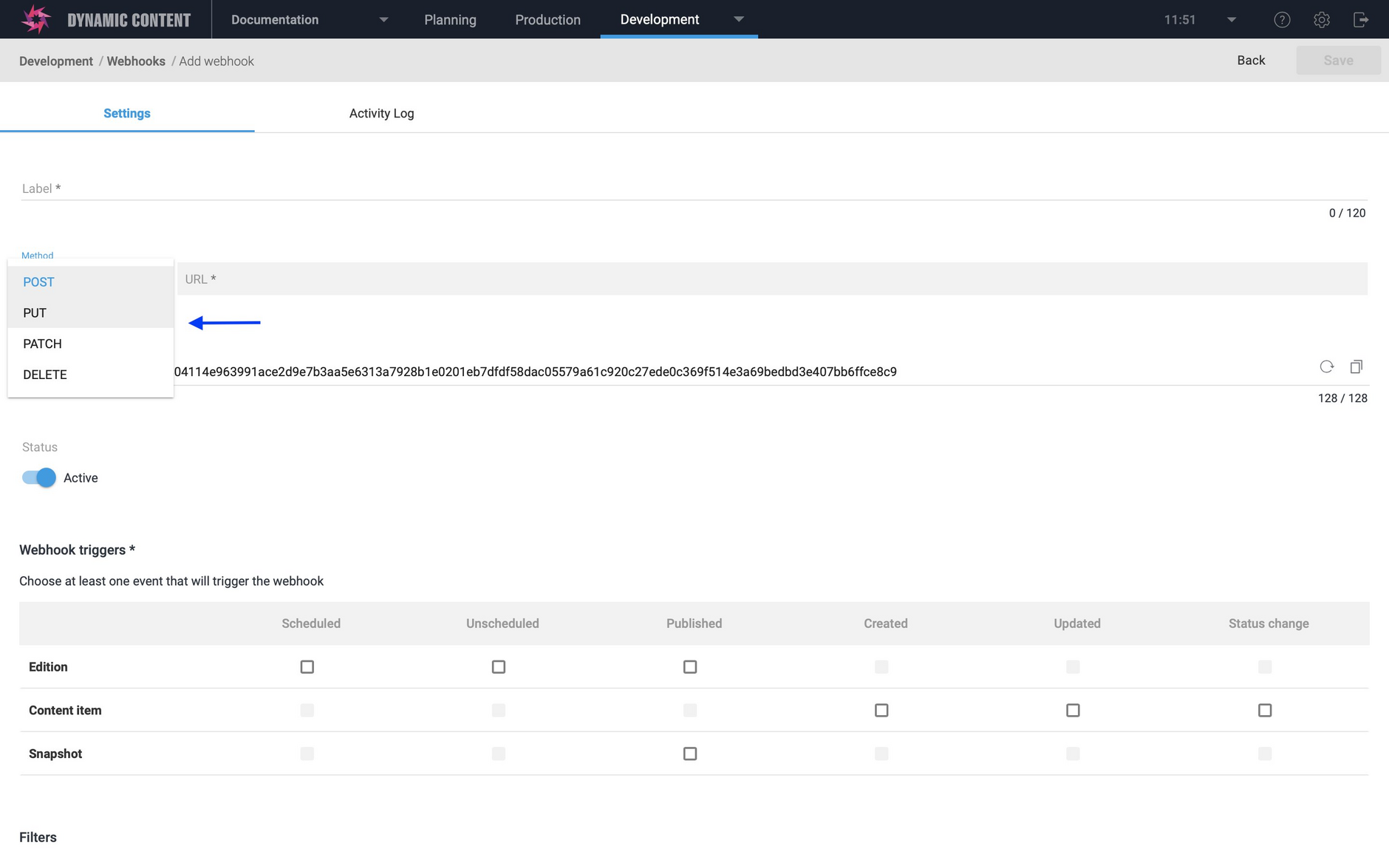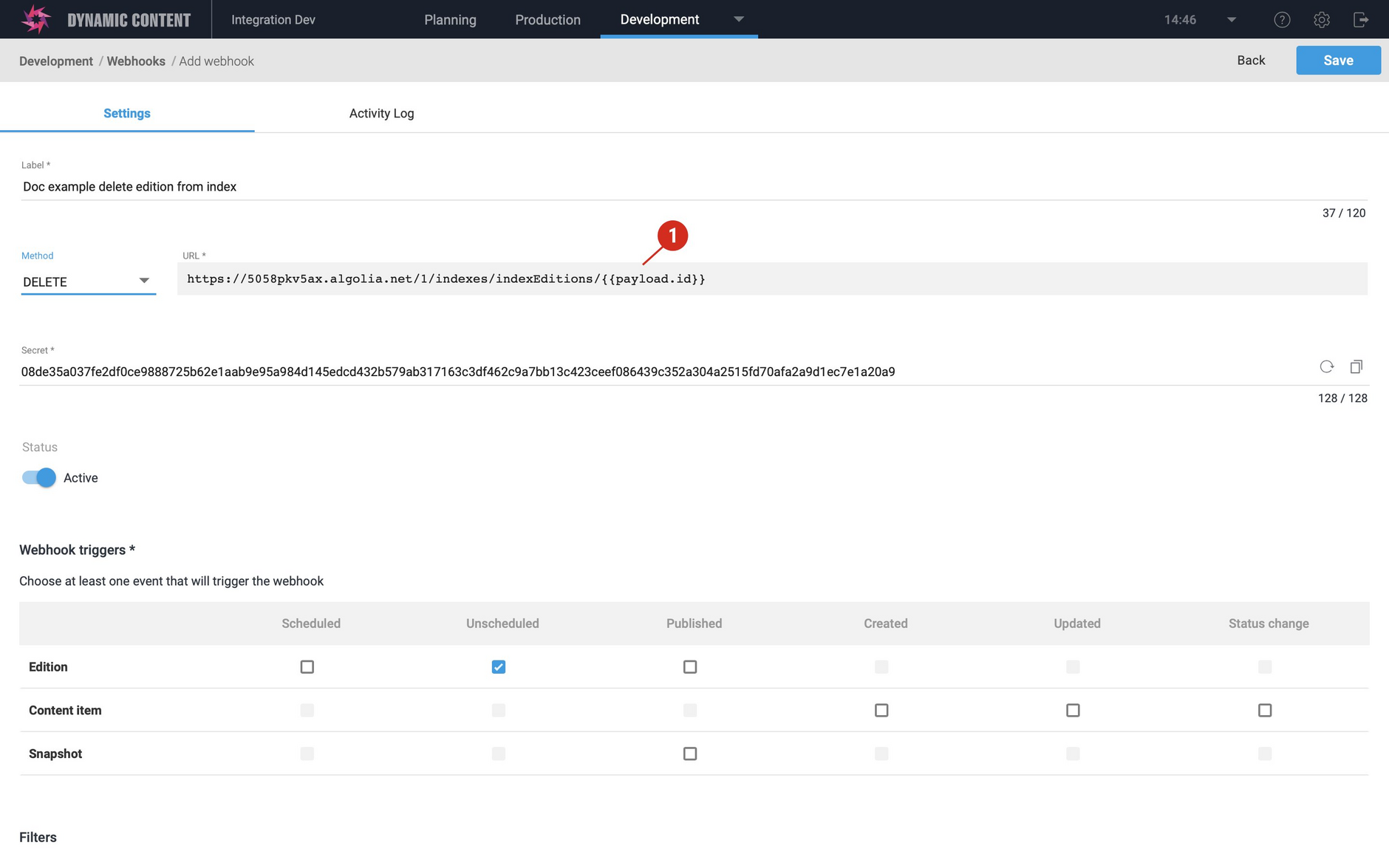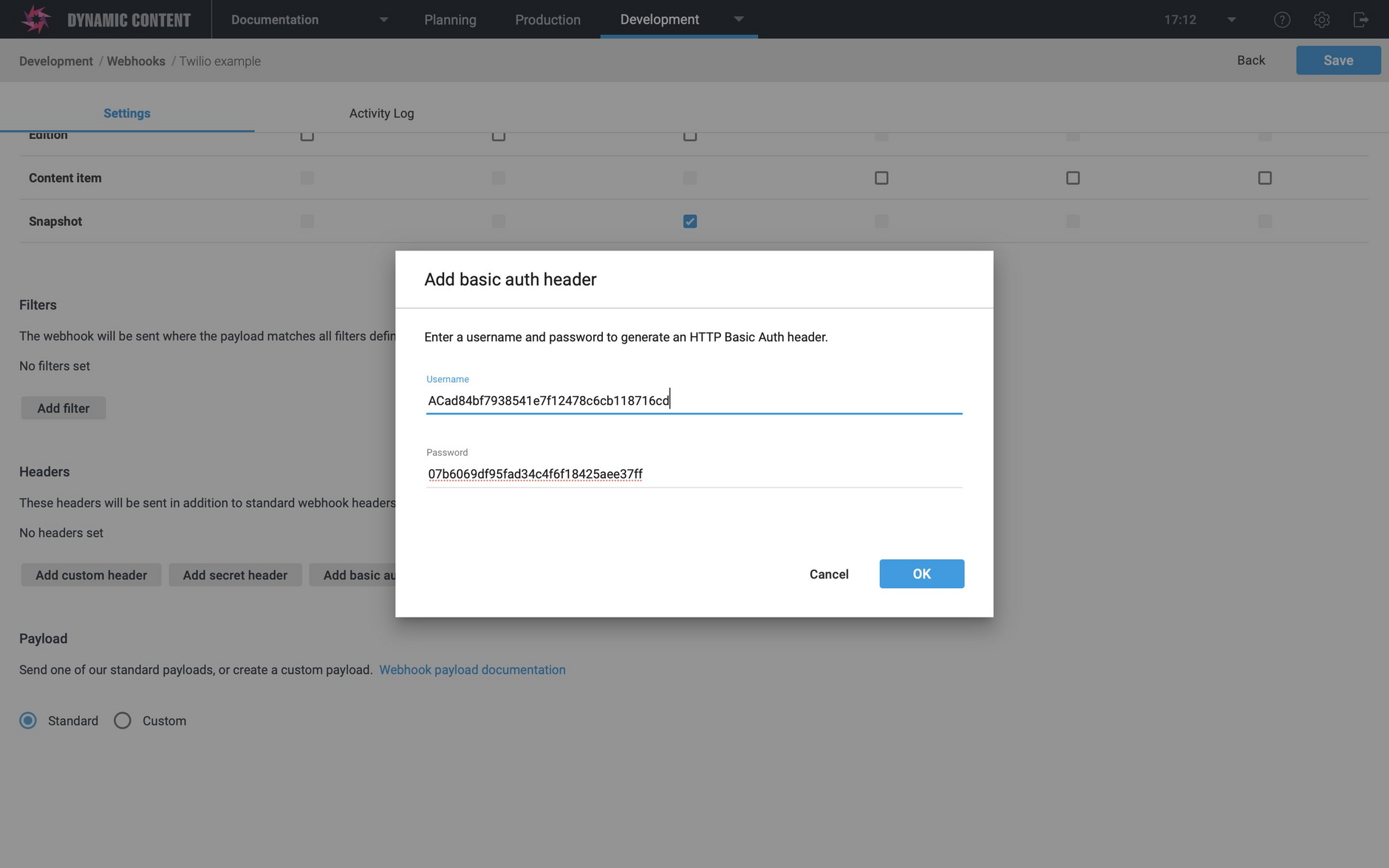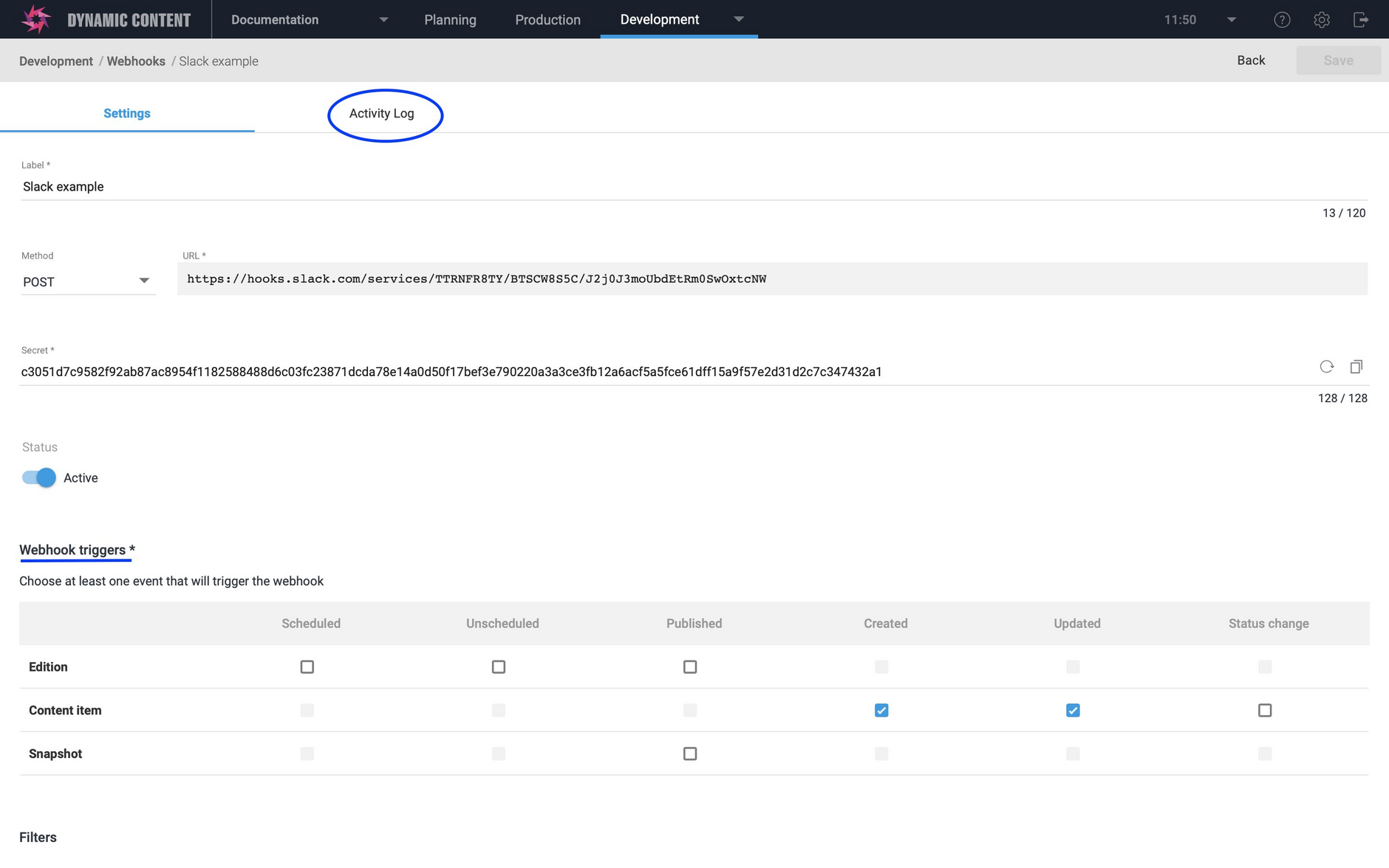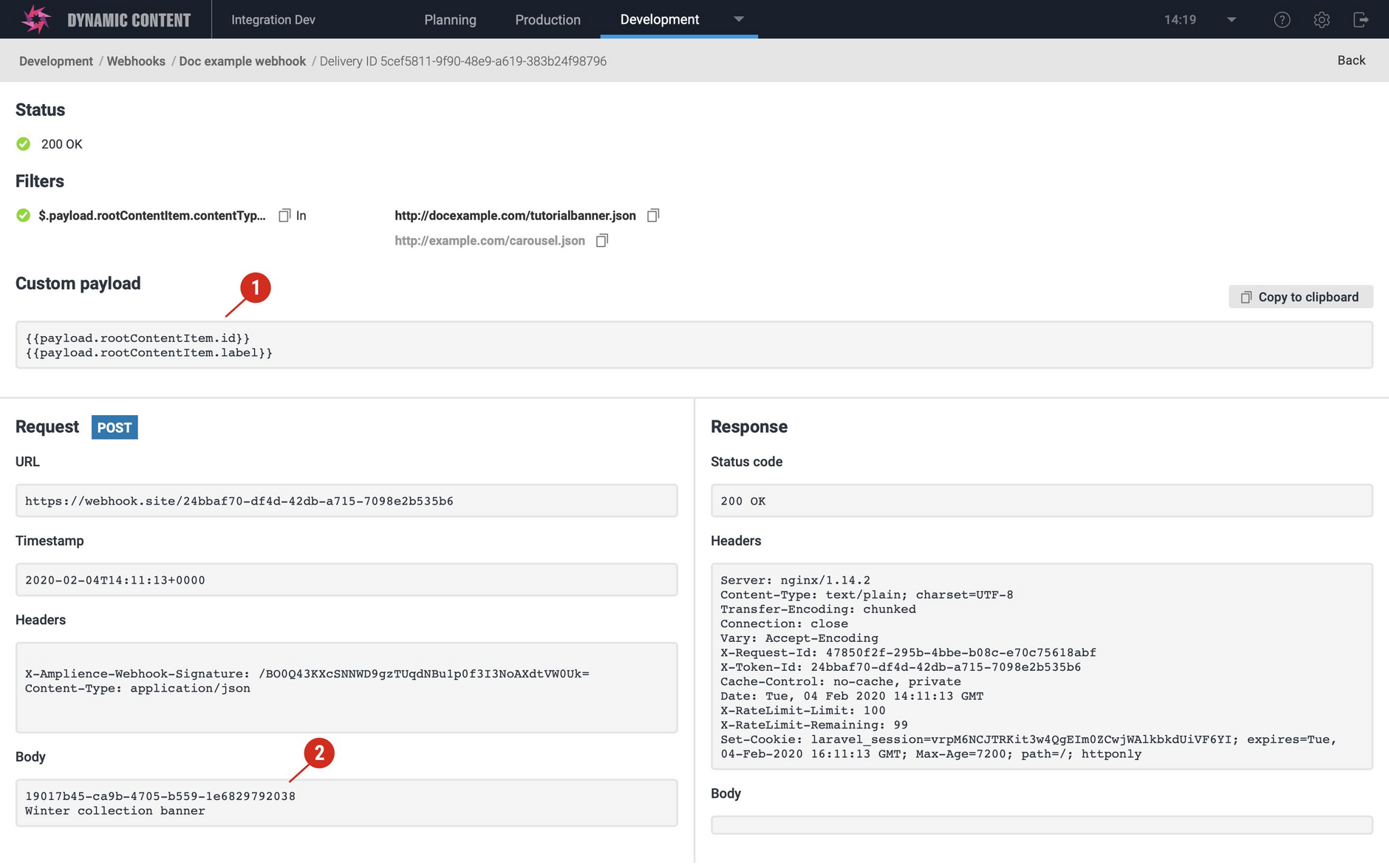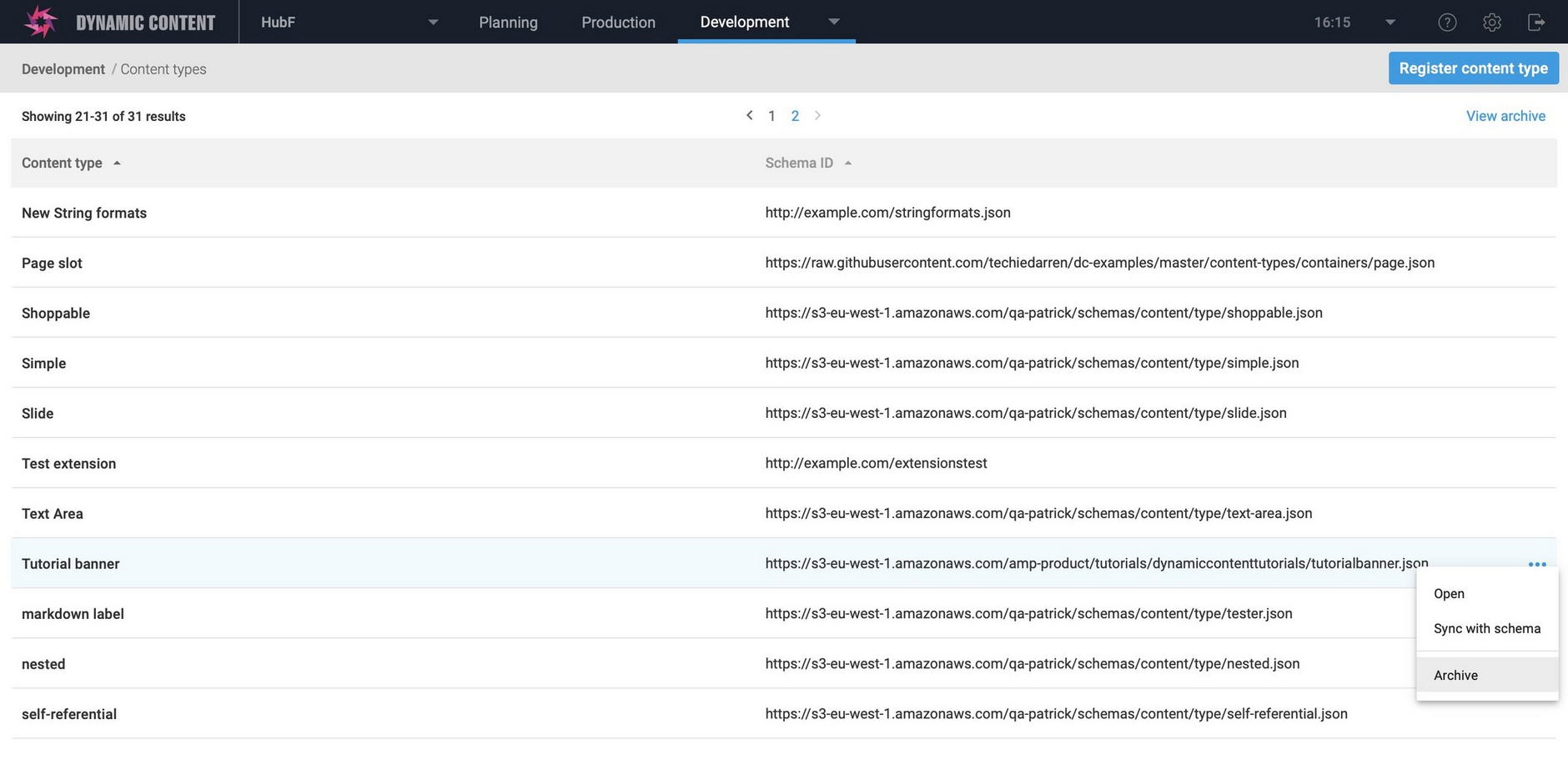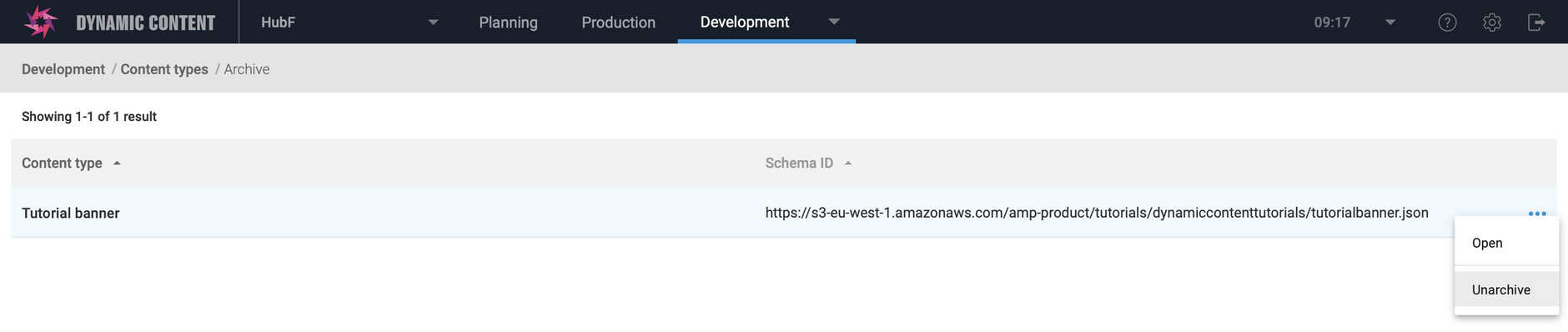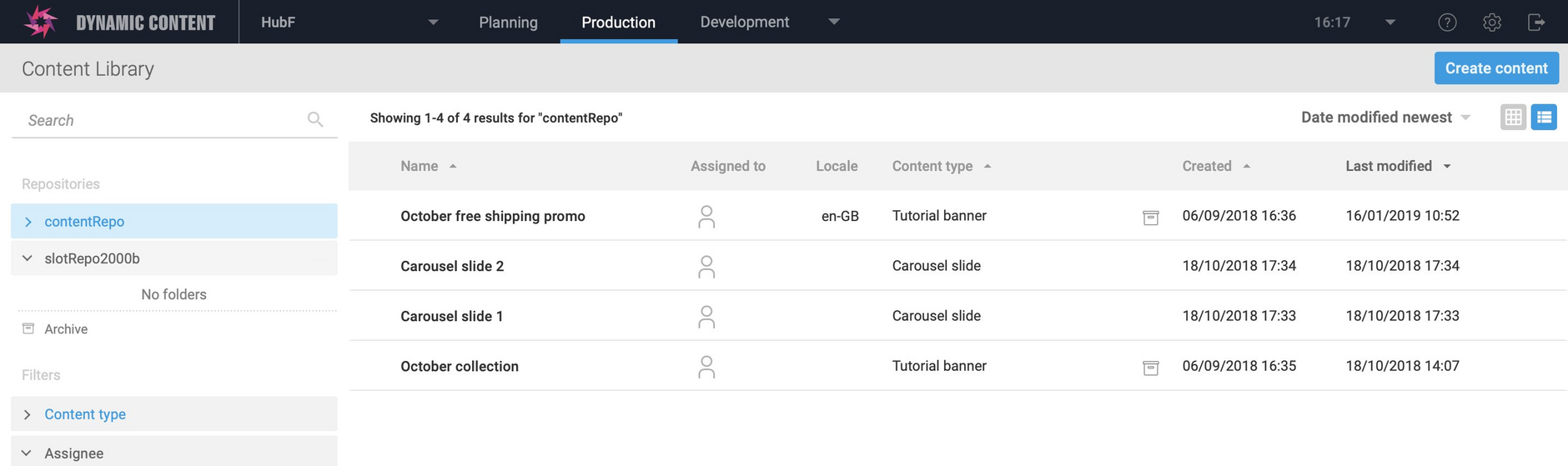Dynamic Content - Webhook enhancements and archiving content types
Release date: 19th February 2020
In this release we've added some enhancements to our customizable webhook features to make it easier for developers to create integrations between Dynamic Content and other apps.
We've also improved the way that content types are managed. You can now archive content types, allowing you to move content types that you no longer wish to work with to a separate archive.
Customizable webhook enhancementsLink copied!
The webhook enhancements in this release include new webhook request methods, support for adding basic auth headers, an improved user interface and new debugging features. In this section we'll give you an overview of what's new, but more information about all of the new features, including examples, can be found on the customizable webhooks page.
New webhook request methodsLink copied!
You can now create a webhook using PUT, PATCH and DELETE as well as POST. This allows you to perform more operations in external apps, such as updating a search index or deleting a resource when an event occurs in Dynamic Content.
Templated webhook URLsLink copied!
When sending a PUT, PATCH or DELETE request to an API, you will generally have to identify the object which you want to update or delete. To assist with this, you can now add handlebars to your request URL in order to provide the information that the API requires. You can include any values from the standard payload for the webhook event that you're using.
Basic auth headersLink copied!
To use an API you will often have to specify a "basic auth" header which is encoded with a combination of a user name and password and we've now made it easy to configure one. Simply choose "Add basic auth header" and enter the username and password specified by the API you are authenticating with. You can choose to leave either of these fields blank. An "Authorization" header will be generated for you, using the required encoding.
Updated webhook management UILink copied!
In the webhook window, the webhook triggers are now grouped together by those triggers related to editions, content items or snapshots. It's also easier to access the webhook details and there are some new features to assist you with debugging.
The status of each webhook request and the response can be viewed from the "Activity Log" tab, as shown in the image below.
Improved debuggingLink copied!
To make it easier to debug problems with webhooks, the custom payload is included in the activity log for each request, making it easier to track down errors if you have subsequently changed the handlebars used to build the payload.
The webhook URL and invocation timestamp, including timezone, have also been added.
Archiving and unarchiving content typesLink copied!
To archive a content type, choose "Archive" from its menu in the content type list. The content type will be moved to the archive window.
Archived content types are not shown in the "Choose a content type" window in the Content Library and so are not available to create new content items. However, existing content items and slots will not be effected and can be edited, published and added to slots in editions as normal.
To open the archive window, choose "View archive" at the top of the content types window.
From the archive window you can unarchive the content type to move it back to the content type list.
When you view content created from a content type that has subsequently been archived, an archive icon will be shown in the Content Library, either in the content item's card or next to the content type entry in the list view, as shown below.
The archive icon will also be shown when viewing content item properties for a content item whose content type has been archived.
Other enhancementsLink copied!
We've also made some other minor, but useful user interface changes. It's now easier to update a card and icon for a content type. See updating content types for more details.